Discover Apple Pay
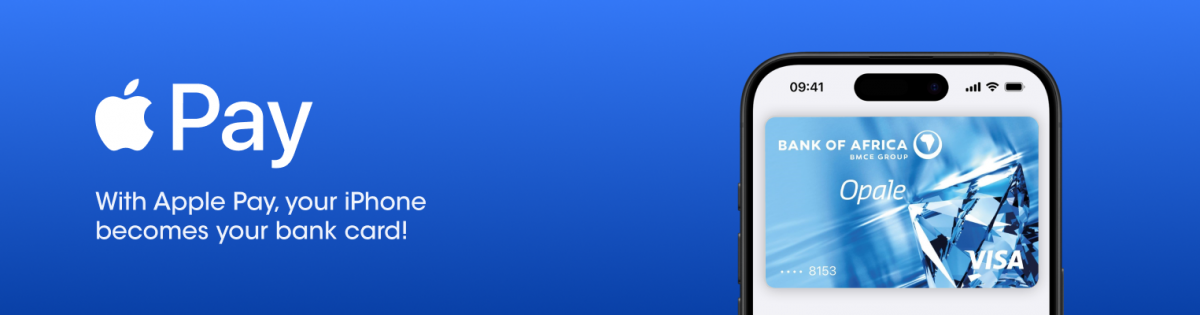
With Apple Pay, you can make quick and secure payments using your BANK OF AFRICA card directly from your iPhone or Apple Watch. Apple Pay offers a convenient payment solution that is:
- Secure : Apple Pay’s built-in features, including Touch ID or Face ID, allow only you to authorize payments.
- Fast and Convenient : Simply add your card to Apple Pay and make payments instantly with your iPhone—no need for a physical card.
- Private : Your payment details are not stored on your device, nor are they shared with merchants. Every transaction remains completely confidential.
Why Choose Apple Pay?
Ensure Your Data's Security with Your BANK OF AFRICA Card through Apple Pay.
When you use your BANK OF AFRICA card with Apple Pay, your personal and financial information is thoroughly protected.
Apple Pay generates a unique device account number and a one-time security code for every transaction. This ensures that your actual card number is never stored on your device or on Apple’s servers, nor is it shared with merchants.
Moreover, Apple Pay prioritizes your privacy—no transaction details are linked to you, ensuring complete confidentiality for all your purchases.
How to Add Your BANK OF AFRICA Card to Apple Pay
Apple Pay is pre-installed on all supported Apple devices including iPhones, Apple Watches, MacBooks, and iPads.
No extra apps are needed.
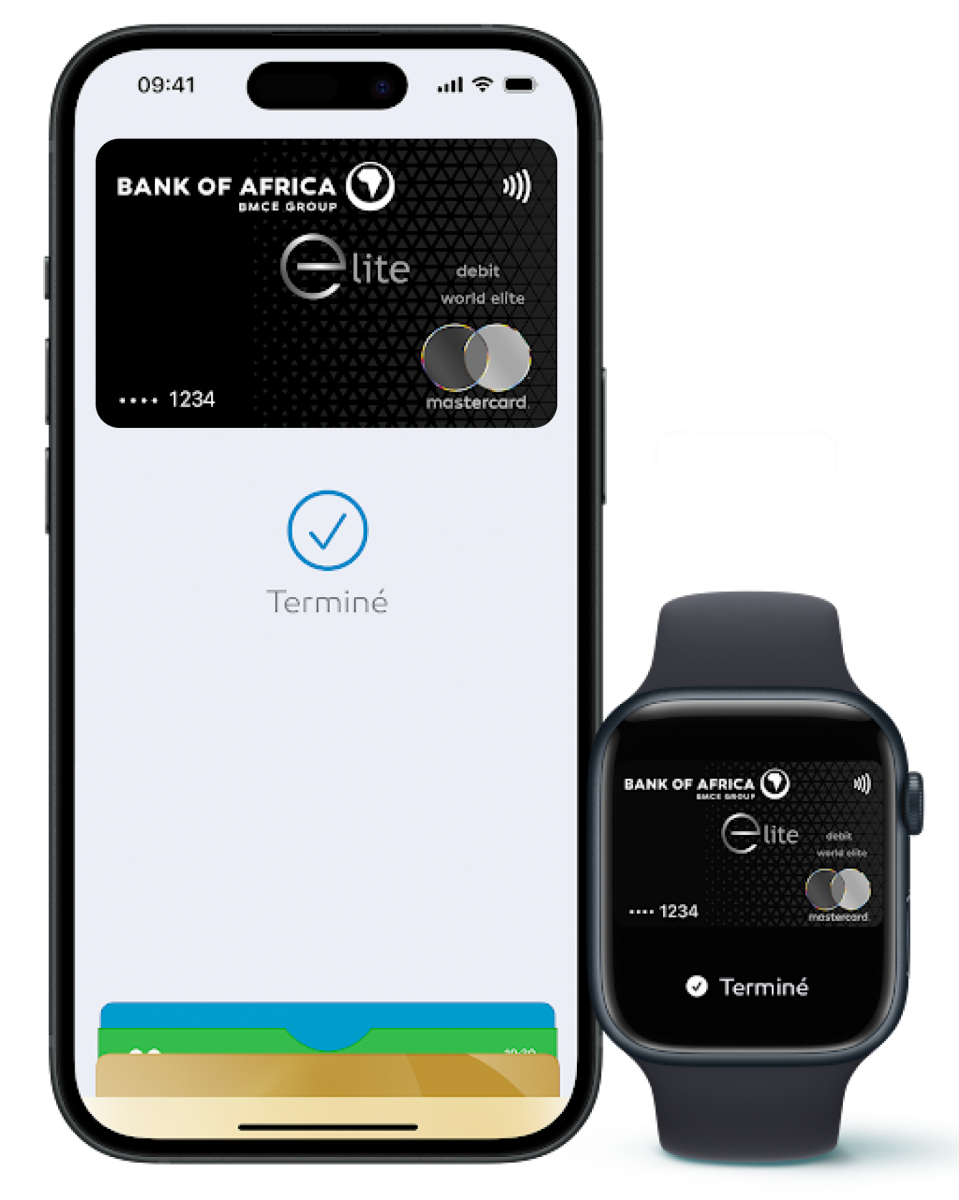
- 1- Open the Wallet app on your iPhone.
- 2- Sign in using your Apple ID.
- 3- Tap “Add a new bank card”.
- 4- Scan your card or enter the card details manually.
- 5- Follow the on-screen prompts to complete the process.
- 1- Open the Apple Watch app on your iPhone.
- 2- Tap “My Watch”, then “Wallet & Apple Pay”.
- 3- If you’ve added cards on other Apple devices, select “Add” next to the desired card and enter the CVV. For new cards, tap “Add a card” and follow the steps.
- 1- Open the Settings app on your iPad.
- 2- Tap “Wallet & Apple Pay”.
- 3- Select “Add a card”.
- 4- If the card is already linked on another device, tap “Add” next to it. Otherwise, select “Credit or Debit Card” and enter your details.
- 5- Complete the setup by following the instructions.
- 1- Log into the BMCE Direct app.
- 2- Go to “My Services”, then “Card Services” followed by “Tokenization”.
- 3- Select the card you want to add.
- 4- Tap “Add to Apple Pay”.
- 5- Follow the on-screen instructions to complete the setup.
How to Pay with Apple Pay
Apple Pay allows you to make quick and secure purchases at all your favorite merchants.
Simply register your bank card on your smartphone and look for the Apple Pay symbols, ![]() or
or![]() , either online or in-store.
, either online or in-store.
- 1- Double-click the side button.
- 2- When your default card appears, position your face in front of your iPhone to authenticate using Face ID, or enter your passcode.
- 3- Hold the top of your iPhone near the card reader until you hear a confirmation sound and see a visual notification.
- 1- Place your finger on the Touch ID sensor.
- 2- Hold the top of your iPhone near the card reader until you hear a confirmation sound and see a visual notification.
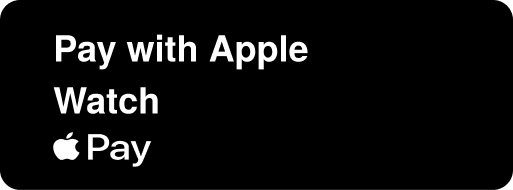
- 1- Open the "Wallet" app on your Apple Watch.
- 2- Select the card you wish to use.
- 3- Hold your Apple Watch near the payment terminal.
Frequently Asked Questions
To use your BANK OF AFRICA cards with Apple Pay, you will need one of the following devices:
- iPhone: iPhone 6 or later.
- Apple Watch: All models paired with an iPhone 5 or later.
- iPad: iPad mini 3, mini 4, Air 2, and 5th or 6th generation, or iPad Pro.
- Mac: MacBook Pro with Touch ID or any Mac model sold since 2012, paired with an iPhone or Apple Watch that has Apple Pay activated.
All Visa and Mastercard payment cards issued by BANK OF AFRICA are eligible for use with Apple Pay.
No, Apple Pay is free for all BANK OF AFRICA customers.
Yes, you can add multiple bank cards to Apple Pay and select which card to use during each transaction.
Yes, you can make payments with Apple Pay even without mobile or internet service. Apple Pay works in offline mode, allowing you to pay anywhere it’s accepted.
No, your device must be powered on to complete transactions. You will need to authenticate your purchase using Face ID, Touch ID, or your device passcode.
Apple Pay enhances security by using biometric authentication (Touch ID or Face ID) for each transaction. Your card details are never stored on your device or shared with merchants.
Apple Pay also uses unique one-time transaction codes to secure every payment. Card activation may involve sending a 6-digit verification code via SMS for added protection.
You can use Apple Pay wherever you see one of the following symbols:

The Apple Pay logo displayed at the point of sale or on the payment terminal : ![]()
Standard contactless payment symbols on the card reader : ![]()
Yes, Apple Pay works internationally. Simply activate the travel allowance through BMCE Direct or contact our Customer Relationship Center at 0801008100 for assistance.
To set a new default card:
- On iPhone: Open the Wallet app, press and hold the card you want to set as default, then drag it to the top of the list.
- On Other Devices : Go to "Wallet & Apple Pay" in the Settings app on your Apple Watch or iPad. Select "Default Card," then choose the card you want and confirm by tapping "OK."
If your card is renewed (e.g., due to expiration), your new card information will automatically update in Apple Pay, allowing you to continue using the service without any interruptions.
If your device is lost or stolen:
- Use the Find My iPhone app to report the loss and locate or remotely erase the device.
- Block or report your card via BMCE Direct.
- Contact the Customer Relationship Center at 0801008100 to suspend or deactivate the Apple Pay service.
No, every payment requires authentication via Face ID, Touch ID, or your device passcode.
Additionally, your Apple Watch is protected by a passcode that must be entered each time you wear it. Your card details are never shared with merchants or stored on Apple servers, keeping your information safe.
For assistance, you can contact our Customer Relationship Center at 0801008100. We are available 7 days a week from 8 AM to 10 PM to help with any questions or issues you may have regarding Apple Pay.








